
Related Keywords Search made MORE Efficient with Magnet 2.0 “Show Phrases That Contain” Filter


Table of Contents
Finding related keywords for Amazon’s products is made that much easier using the “SHOW PHRASES THAT CONTAIN” filter in Magnet 2.0.
Searching for related keywords from a single seed word can be a shot in the dark without a good keyword search tool and useful filters to tighten the process. Magnet 2.0 has become a contending reverse Amazon keyword research tool for sellers who need effective search results quickly. After all, time is money.
Magnet 2.0 extracts keywords and phrases from all product ASINs on Amazon. Last week we discussed the “word count” filter streamline results in Magnet. This week, we tackle the “SHOW PHRASES THAT CONTAIN”filter in Magnet 2.0 to illustrate how it affects the total keywords’ results.
An important part of using this filter is applying the ALL and ANY sub-filters. The sub-filter you select with two or more seed words or phrases alters the related keywords results.
Clicking on ALL produces all related keywords and search terms for the product seed word/s. Conversely, the ANY sub-filter returns either/or related keywords or phrases for the original keyword/s.
As we walk through the steps of using this Magnet 2.0 filter, note how the total keywords number changes in response to the original search terms entered and the applicable sub-filter.
To learn how to use the “show phrases that contain” filter step-by-step, watch the video tutorial below:
The first step in Magnet 2.0 is the same as in the original Magnet tool. Enter a seed word to begin the process and note the total keywords results.

Once you have the results from the original keyword you entered in the Magnet 2.0 tool at the top of the page, scroll down to the filters below.
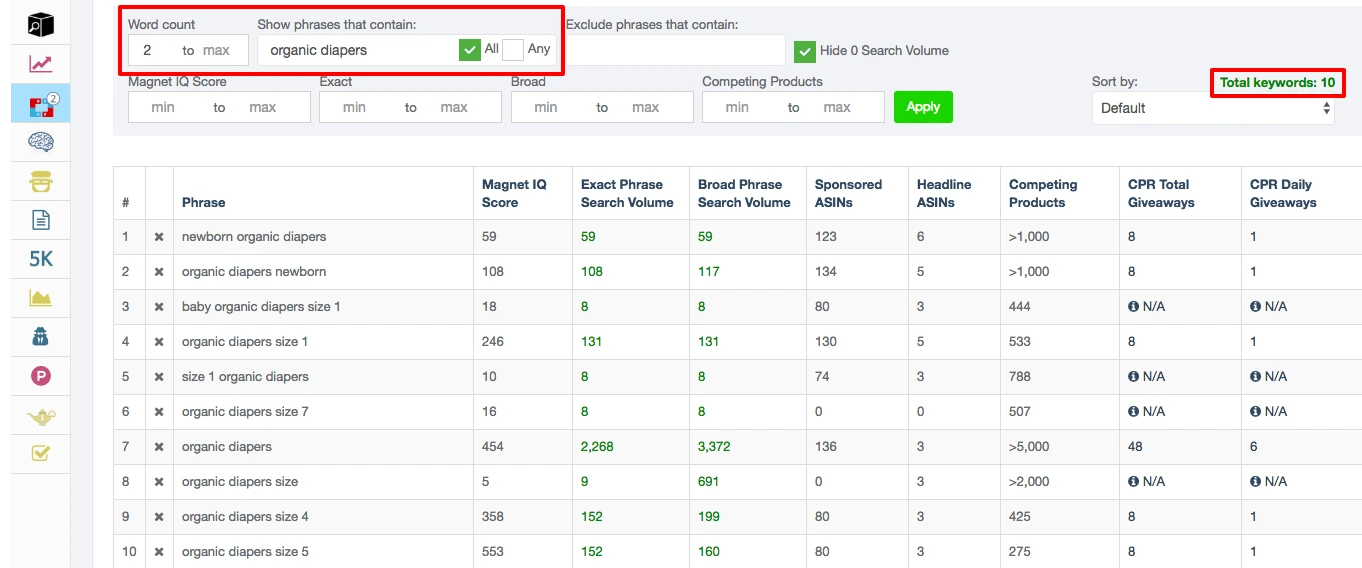
In the SHOW PHRASES THAT CONTAIN box, enter the specific search term/s for your Amazon product listing. Remember to set the word count to 2 or more with a MAX limit. Then check the ALL box and hit APPLY.
In the example above, we used “diapers” as the seed word and specified “organic diapers” in the SHOW PHRASES THAT CONTAIN filter (with the default word count) to see all the related keywords for it. The total keywords dropped to ten listings.
Total keywords results tend to drop to a lower number because they reflect how many keyword phrases contain that particular keyword. In this example, the results list all the phrases with “organic diapers” in it.

To narrow the search further, add another word to the keyword. After hitting apply, notice the total keywords results decrease more. Adding “newborn” to “organic diapers” for instance yields a drastically lower number of phrases and decreases it to only one result.
Generally, the more longtail you go, the tighter the results will get.
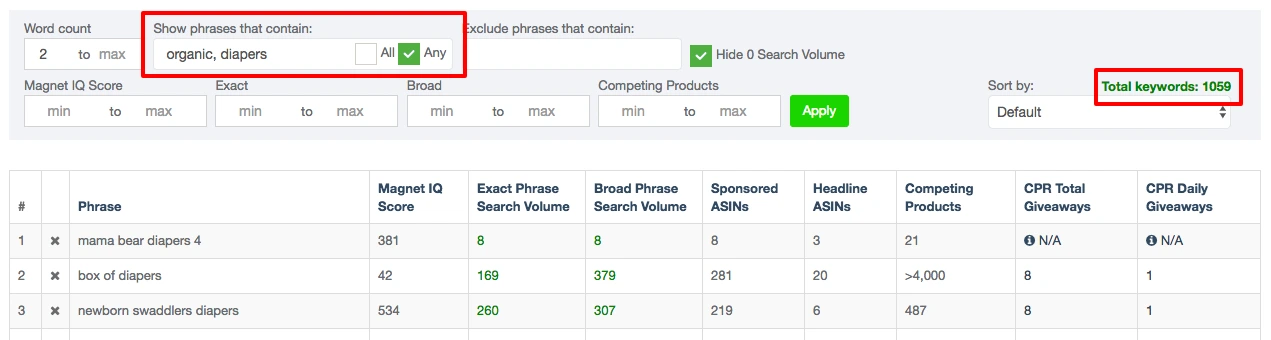
Using the ANY option filters phrases with either of the keywords entered when you separate them with a comma. The example of “organic, diapers” splits the phrase into two distinct words. This increases the total keywords results again because the ANY sub-filter searches for two different words and any phrase that contains either or both the keywords.
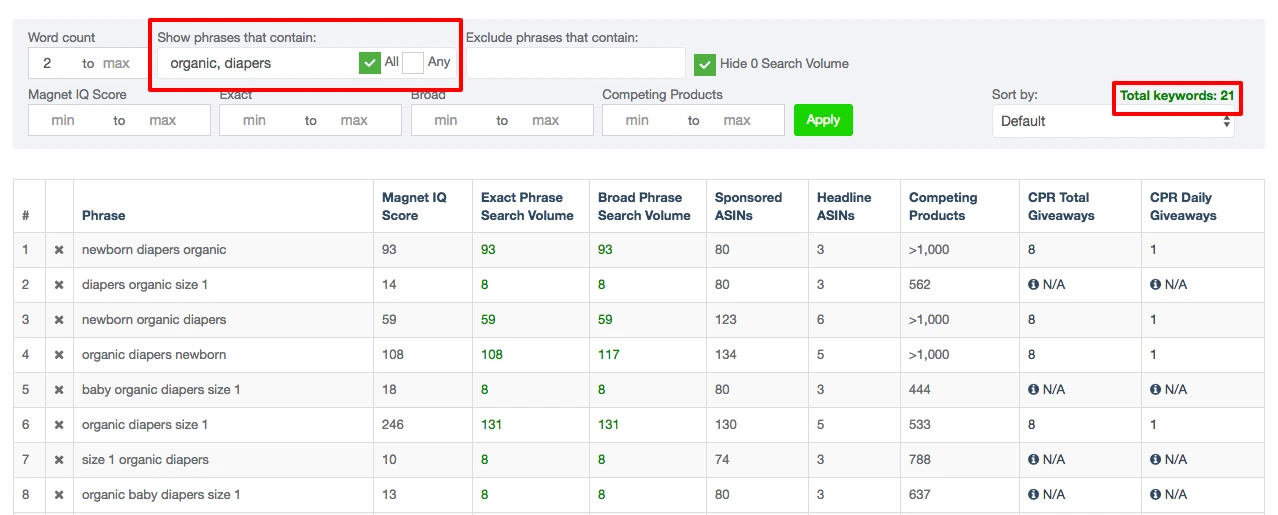
Changing the filter to “all” also alters the results, so the results decrease again to reflect only the phrases with both keywords.
Adding more words with ALL can eventually spit back zero results, which is a great indicator of the maximum number of keywords you can use for your listing within your keyword phrase options.
On the flip side, searching for ANY of the keywords will broaden your search tenfold and give you a good overview of what phrases those words related to.
Experimenting with different keywords for your product in the SHOW PHRASES THAT CONTAIN filter and applying the two sub-filters can be a good indicator of what kinds of related keywords you’ll get for your listing.
You may not always get the exact phrase, but you will have enough related keywords and search term phrases to narrow down the right words for your private label product.
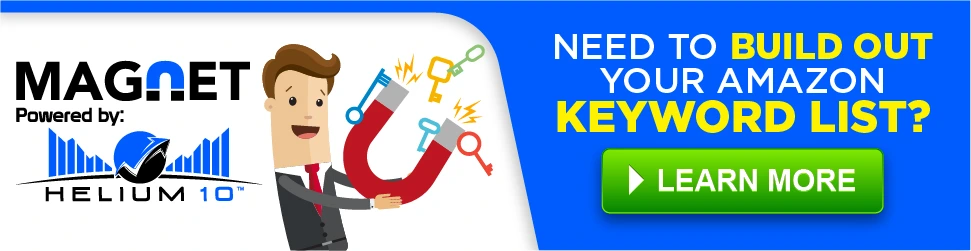
If you’re not a Helium 10 member yet and you sell on Amazon, what’s holding you back? Sign up here today to take advantage of this toolset: https://hel10.bundledseo.com/user/signin
Get more Helium 10 updates from our Facebook page: https://www.facebook.com/Helium10Software/
Want to see more Helium 10 Pro Training tutorials? Check out the rest of our videos on the Helium 10 YouTube channel!
Do you have more questions about Black Box and the Helium 10 suite of software tools? Let us know in the comments below!
Achieve More Results in Less Time
Accelerate the Growth of Your Business, Brand or Agency
Maximize your results and drive success faster with Helium 10’s full suite of Amazon and Walmart solutions.
